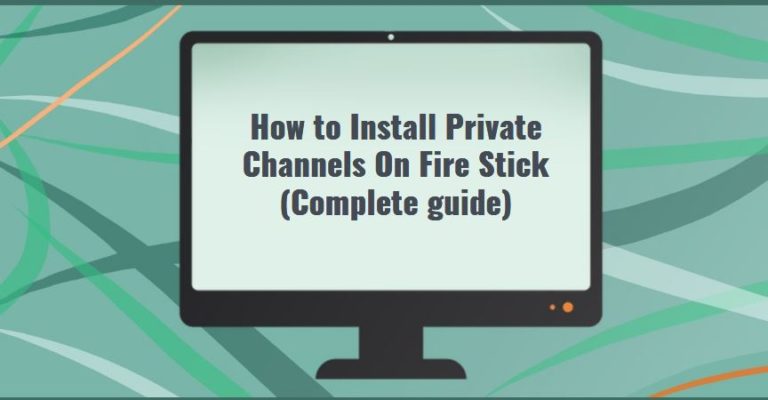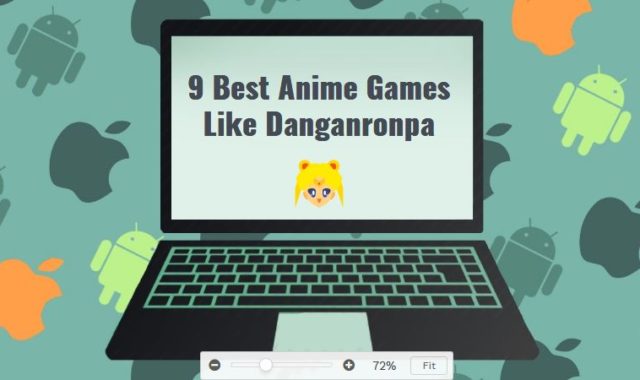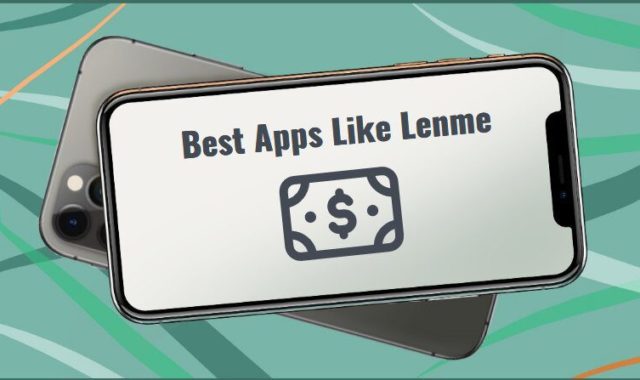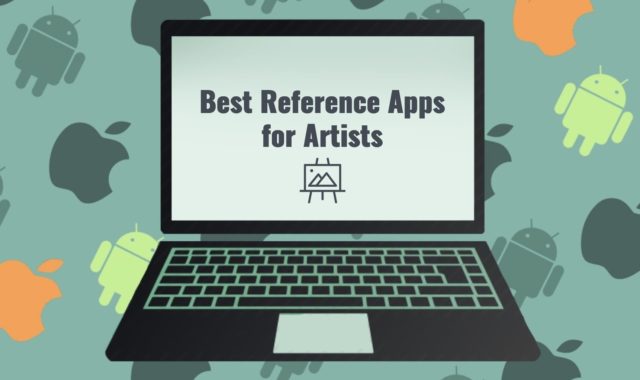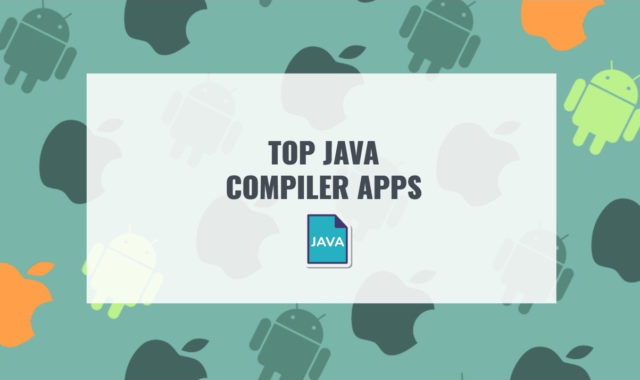Fire Stick is a great device for a cool pastime: watching movies, TV shows, series, TV broadcasts. And do you want to use the capabilities of this small device to the maximum?
Did you know that private channels can give you access to unique content that is not available to all users? This information is not that exclusive as it may seem! This guide will help you discover the world of private channels.
You may also like: How to Manage Safari Power Saver Tool
In most cases, the best content is only available to residents of the country in which it is released. To get around borders and watch channels from other countries, the VPN apps are nessesary. No need to worry, you can do it quite easily and quickly just by following our tips.

So, there are only two options for installing a VPN application.
The first is to download the app from the standard Fire Stick store.
The second option is to download the APK file. Here you might get a question about why we need the second method and what is the APK file, but let’s talk about everything in order.
Each application can “bypass the block” of a specific list of countries. These apps can be easily found in the stores. And to expand the geography just use the APK files – files of a special format on the Android platform, in other words – archives.
1. Using built-in VPN apps from the Store
Let’s go to the Store and see what apps we can get. If you want to find a VPN application among the huge library of available applications, click on the magnifying glass icon in the menu on the left and write “VPN”.
All available options can be scrolled through. You will see there is a great choice to select from. We recommend using IPVanish, ExpressVPN, PureVPN, Ivacy, NordVPN. Click the Download button. Although the apps are quite lightweight, the installation may take some time.
This is the easiest way to access the new content!
You may also like: How to Rename Apps on Android, iOS, PC (Complete Guide)
If the required application is not available in the store, and you need to access the servers, then do not worry, go to the second method.
2. Installation of 3rd-party apps
The steps that will be described below, assuredly, are somewhat longer than those described in the first method, but for the sake of the result (content), everything can be done.
First, we need to change a few settings, namely to allow Fire Stick to install additional applications from third-party sources because they are disabled by default.
Go to the menu and click Settings. Select Device (My Fire TV). Here we are interested in the Developer Options item. Turn the switch to the On position for ADB debugging. But when you come down and click on Apps From Unknown Sources, a notification message pops up. Press Turn On. So both of these two items are turned on.
Well, now let’s go ahead and click a Home button on your remote to return to the main menu. You’ll be surprised, but we have to go back to the Store- this time to download just one app. It’s called a Downloader. Type its name in the search bar and click on the app with the orange cover to install it.
The app works on the principle of entering the URL of the APK app. So after downloading the app, you just need to register the required URL. Just copy it and it will be inserted automatically. Download it and then install it. And that’s it!
Please note that some VPN apps don’t have an APK archive to download on their website. If you can’t find it, download from the sites APK Mirror or APKPure, for example.
However, this is not the only way to upload private channels to Fire Stick using 3rd-party apps.
2.1 Using adbLink
adbLink is a program that you can install on your Windows or Mac computer. You can download it from the adbLink website. The devices will be connected via Bluetooth. The program’s interface is a little outdated, but it’s simple and easy to handle the task of installing the APK file. Therefore, download the necessary APK files to your computer first.
You may also like: How to Listen to Radio Without Internet on PC, Android, iOS
In the adbLink menu, in the device selection field, select “New” and add the Fire Stick. In the next field, you need to type in the IP.
Obviously, you need to know the IP address of your Fire Stick. Go to the Settings tab in the menu. Then Go to the About Us section and click Network, and then write down the IP address.
Now we go directly to the download of the APK file. There are quite a lot of buttons in the program menu. We are interested in the Install APK button. Specify the path of your file and click OK. You don’t need to do anything else, because the program automatically starts uploading the file to the Fire Stick. After downloading, proceed to install the app in the Fire Stick interface itself.
This method is quite convenient for those who like using their PC instead of a mobile device: search and download files from the browser, store them in folders. And for those who are more accustomed to using a phone, the following method is suitable.
2. Using apps2fire
This app must be installed from the Play Market. In other words, it is available to users on the Android platform. Download it to your phone or tablet. Be careful when choosing an app from the Play Market and choose the proper developer – Koni.
- Pre-download the APK files to your device, and then they will appear in the apps2fire menu after scanning.
- Go to the Setup tab. Here, in the IP address field, you must specify the IP of your Fire Stick ( Settings – About us – Network).
- Then, in apps2fire, you need to go to the Local tab and select the APK to install. The app will appear very quickly on the screen in Fire Stick. (Depending on the weight of the app and your internet speed).
Сonclusion
Choose the option of working for the installation of private channels that is convenient exclusively for you. Enjoy the content anonymously and safely!
You may also like: How to Run iOS Apps on PC