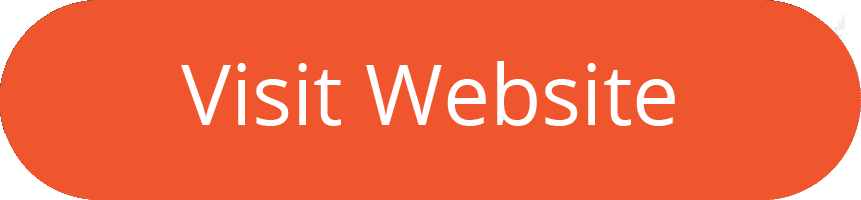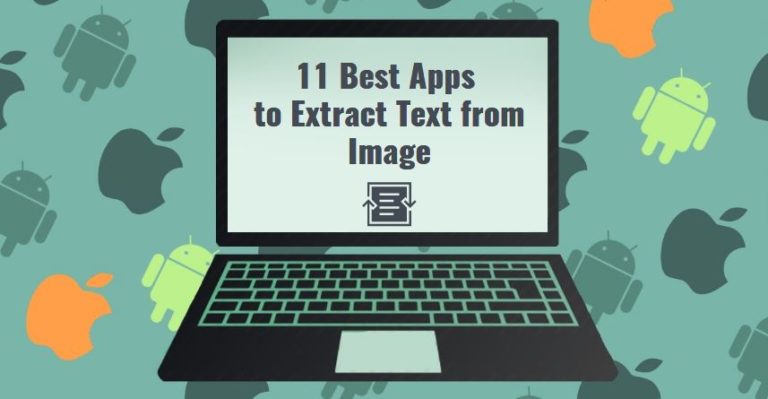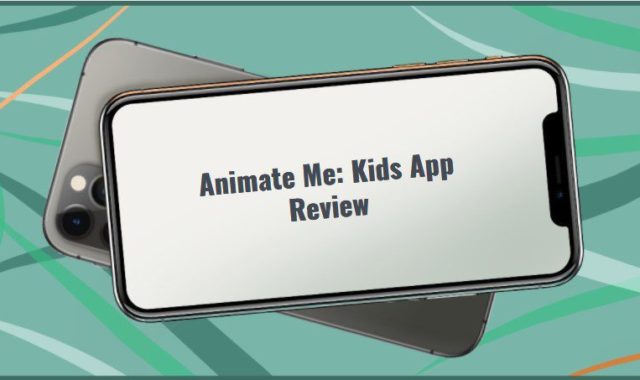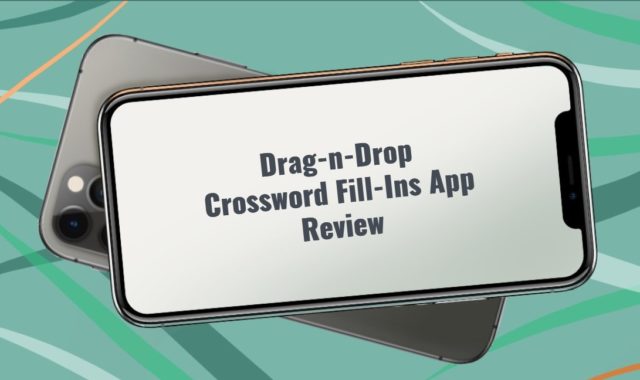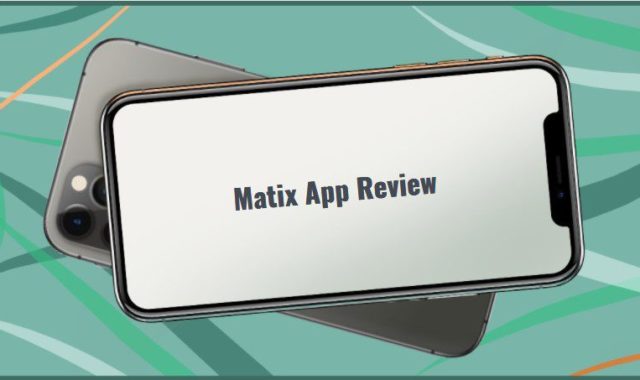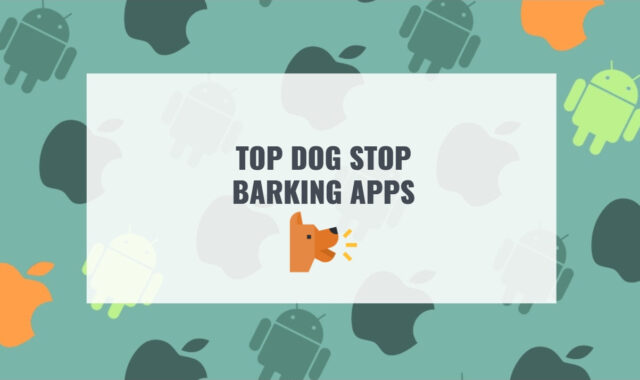When I studied at the university, missed lectures often had to be rewritten from classmates. Many people at work often come across scanning documents for conversion into electronic format.
In the 21st century, you no longer need to rewrite texts manually, because there are programs for automatically extracting texts from images or OCR programs.
You may also like: 11 Best PDF Editor Apps for Android & iOS
OCR is optical character recognition. Such programs can recognize not only machine text but also handwritten text. There are free apps and apps with advanced functionality. Some applications are installed on your computer, and some are always with you on your phone. Smart, accurate, fast, and user-friendly apps you will find on this list.
1. Google Keep
Most of you are probably familiar with Google Keep. The app is one of the most popular apps for working with notes. However, not many people know that you can also recognize text from an image with this app. The feature appeared recently but proved to be very good.
The Google Keep app is built-in for Android devices. But if you don’t have it for any reason, you can always download it. You can also work with Google Keep in the web version and on iOS devices. And most importantly, the app is absolutely free!
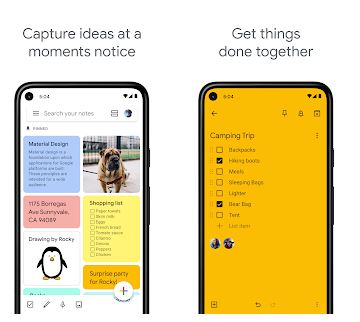
The interface is quite minimalistic, but stylish, as it is a product of Google. The app is easy to use, and you can start using it right away.
To get started, you need to create a new note and upload an image containing text to it. If the work with text typing is done instantly, then uploading a photo takes a few seconds.
Next, you need to click on the icon with three dots in the upper-right corner and select the Recognize text option. An internet connection is required to use this feature. Automatic text recognition is done very fast. You will see the result under the picture. There will be no text loss, rest assured.
The application can recognize both machine and handwritten text. A good high-quality image without blurring and streaking will give the most accurate result.
Since the application is based on working with texts, you can easily edit the converted text, as well as make a color design or convert it to a list. Nothing will interfere with your work on the text, there are no ads in the app.
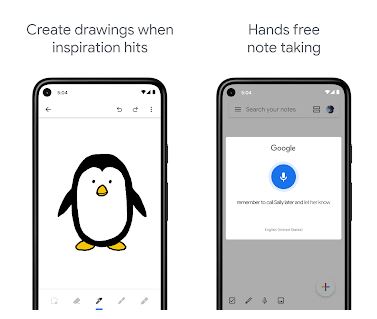
You can save the completed text in your notes or click Share. Conveniently, Google Keep has synchronization with Google Drive and your files.
Google Keep is a really high-quality product that will definitely appeal to users.
Overview of features:
- Free use
- Unlimited use
- No ads
- Availability on different platforms
- Reliable developer
- High-quality result
- Work with handwritten text
- Unlimited number of conversions
- Ability to share results
- Sync with your files
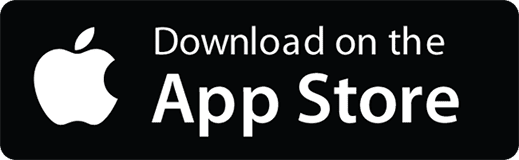

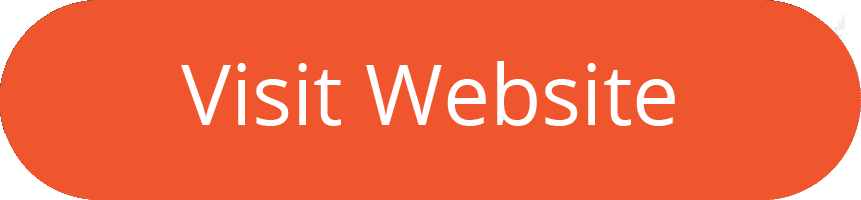
You may also like: 11 Free Photo Scanning Software for Windows 10
2. CamScanner
This app is created for mobile devices based on the iOS and Android operating systems. Many users claim that the CamScanner app is one of the best in its category, so it’s certainly on this list.
It has a short overview of its features when first launched. CamScanner claims that you can easily manage your accounts and checks, notes. Since the app functions more like a scanner, most of the functions are designed specifically for working with documents: working with multiple pages, their numbering, setting signatures and seals, etc.
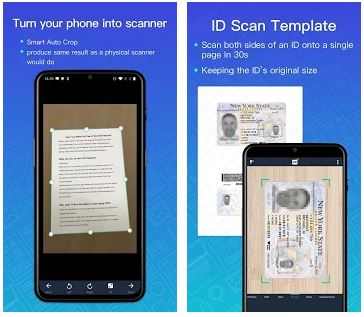
Many office employees or students can find such functions very useful. All your data always will be at hand and ready to use.
However, the app has a trial period – only 3 days for free and 4 free attempts per month to convert images to text. You will need to purchase an annual subscription. A reminder to purchase a subscription will pop up periodically. No other ads were seen.
The process of converting to text can only be done by making the PDF of the image you need. Select an image from the gallery by clicking import or click on the camera icon. When you upload an image, the program will automatically detect the page borders and offer you to crop the excess with the ability to make adjustments.
The application also makes a curved object correction. It recognizes and corrects the curved surface of the paper. The app aligns the image and offers to apply one of the filters for more accurate text recognition.
To extract text from an image, open the document and click Convert in the menu at the bottom. Then go to the Text tab and select Recognize.
The quality of the recognized text is good. But you can see both the loss of letter elements and whole letters. By clicking on the Edit button, you can easily edit the text by looking at the source at the top of the screen.
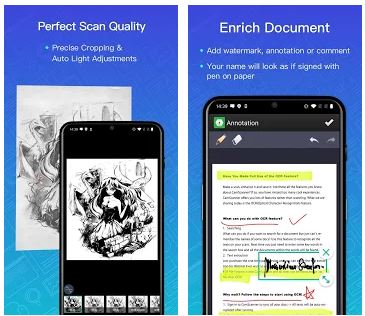
There is also a built-in translator button. And a very convenient feature that was not available in other applications is synchronization with the computer via the URL.
The complete text can be copied or exported. Export functions allow saving as a text file, as a Word file, copy or send to friends or colleagues in social networks.
The CamScanner app has a really impressive functionality for working with documents and can be recommended for working with text recognition from images if you do it infrequently and are willing to devote time to editing.
Overview of Features:
- Improve the quality of the original image
- Edit function
- Built-in translator
- Ability to share results
- No ads
- Page name for quick search
- Sync with your computer
- Export in Word and text formats
Cons:
- Need to purchase a subscription
- Limited functionality in the free version
- Loss a part of the text at a large volume
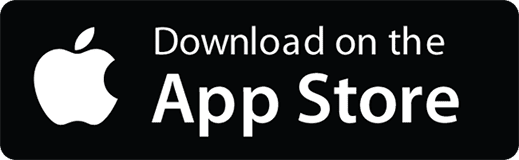

3. Text Scanner
The Text Scanner app is a decent product that extracts text from images with sufficient quality. The app is available to users with Android devices. The application is lightweight, downloads very quickly, and does not require registration.
The application has a user-friendly and intuitive interface. Working with the app starts instantly. The camera opens immediately with a large Take a Picture button. You can use the slider to adjust the brightness and size of the image to improve its quality. You can turn on the flash, select a photo from the gallery in the menu at the top. You can also view your history of scanned images.
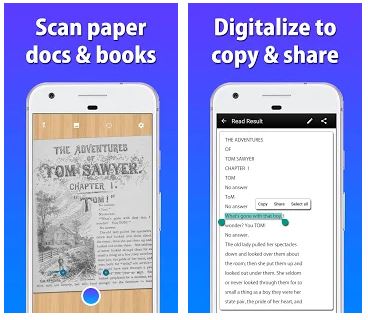
You won’t notice how the application converts the picture, it happens very quickly! The app supports more than 50 languages, as well as handwriting texts, but it depends on the handwriting style. By clicking on the Pencil, you can edit the text. You also have access to the function of the voice-over of the scanned text. The result can be saved as text or PDF or shared on social networks.
Sounds great? Yes. But the application has a trial period and allows you to make 15 free conversions. Besides, the work with the application is accompanied by ads. There is a lot of advertising, really a lot. However, these problems are solvable.
The gear in the menu offers additional functions available when purchasing a subscription – unlimited scanning, unlimited access to history and, login from different devices, no ads. You can also customize the dark mode, volume keys, which are also available in the trial period.
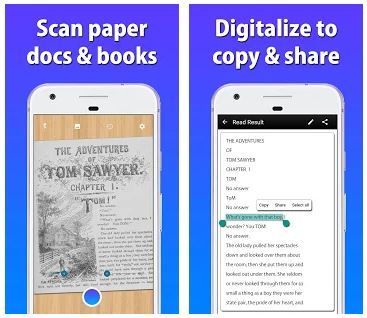
The application demonstrates the high quality of text and symbols recognition, and its features include:
- Crop and Enhance image function
- Quickness
- High-quality result
- Working with handwritten text
- Edit function
- Ability to share results
- Save your scan history
- Personal settings for maximum user experience
- Voice-over function
Cons:
- Trial period
- Advertisement
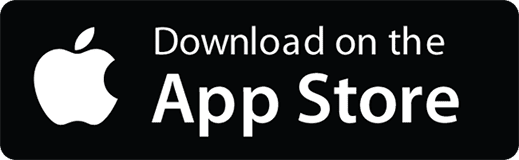

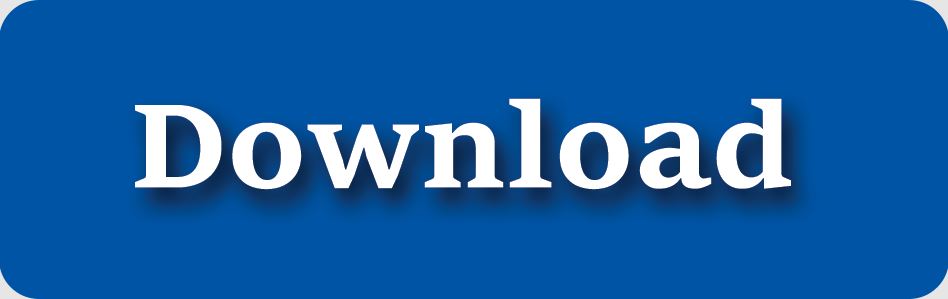
4. Office Lens
If the products of large corporations inspire more confidence in you, try to install Microsoft’s Office Lens app. The solution from Microsoft can really be called one of the best. The developer positions its product as a pocket scanner that can scan images in various formats, including an image to text.
You can install Office Lens on Android and iOS devices. The app is absolutely free, the only thing you need to do is create a Microsoft account. The app is very pleasant to use. The design is made in the corporate style of Microsoft products in white and red colors.
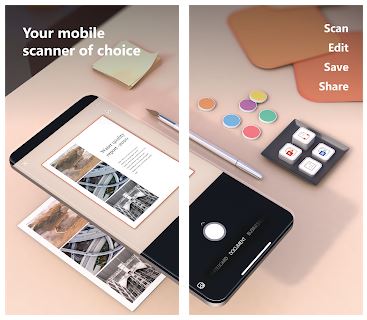
To do a scan, go to Actions. The app will tell you that it can scan texts in 30 languages, printed tables – in 21 languages. You can upload an image from the gallery or just click the button to take a picture. To get the best results, after loading, adjust the frame and crop the image. Click Continue.
Converting an image to text takes some time. The scanning quality is really good, but with texts of small fonts there is the same problem as in other applications – it may not distinguish the elements of letters. So, just click on the text and make the changes. The original image will be displayed at the top of the screen.
The developers also tried to make the text voice-over and translation from 30 languages, but here the scanning functions work worse, and the text is somewhat distorted. Let’s hope that the app will be further developed.
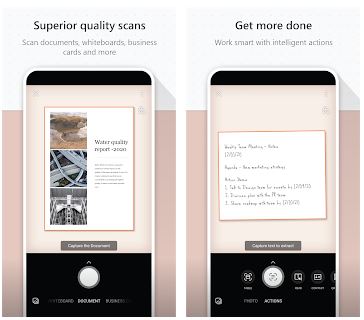
What other options are there for extracting text from an image? You can automatically create a contact card by clicking on the appropriate tab. You will see the tab on the phone for creating a new contact, where the phone number and email address will already be entered. And, also the app is a QR code reader.
You can copy or share the completed text. The app is closely linked to other Microsoft products, and the result can be integrated into OneNote and Office 365. The Office Lens app is definitely recommended for work, because in addition to the many functions in Office Lens, there are no ads.
Overview of features:
- Unlimited use
- Free use
- No ads
- Reliable developer
- High extraction quality
- Column recognition
- Extract contact data
- Voice-over and translator function
Cons:
- Few languages to work with
- Slight loss of part of the text at a large volume
- Scanning takes time
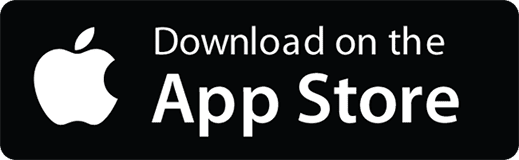

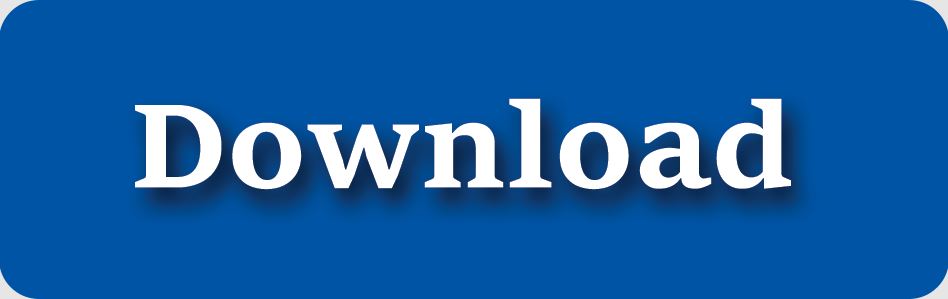
You may also like: 11 Best CAD Drawing Software for PC, Android, iOS
5. Сapture2Text
Сapture2Text is a fairly old program for recognizing text from images, functioning on a Windows PC. It’s suitable for downloading on the operating system Windows 7 and above. It supports the recognition of about 90 languages and also has several features and functions. The ability to download and use all the features of the program for free and without ads will definitely appeal to any user.
The program is portable. In other words, you don’t need to install it on your computer. The program is downloaded as an archive that needs to be unzipped. It will always be at hand, as its icon automatically goes to the tray (to the taskbar).
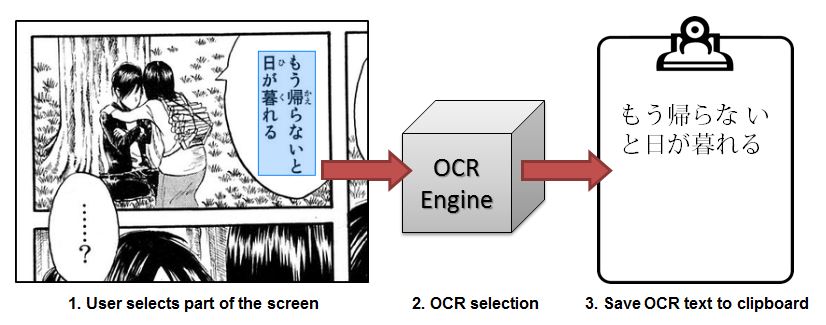
At the first launch, the program displays a window with a greeting. The program works directly with the image that is on the screen. To start scanning, move the cursor to the extreme point of the desired text and press the Win + Q key combination.
Then drag the cursor to the opposite corner to select the desired part of the screen. The blue border can be dragged if you click the right mouse button. Press Enter or the left mouse button to go to the conversion.
It will take a little time to process the text. You will see a window that shows the finished text. Also, this text will fit in the clipboard and you can easily copy it. The extracting result is very good. The program can’t correctly recognize only letters located close to each other. But you can fix it in the Settings.
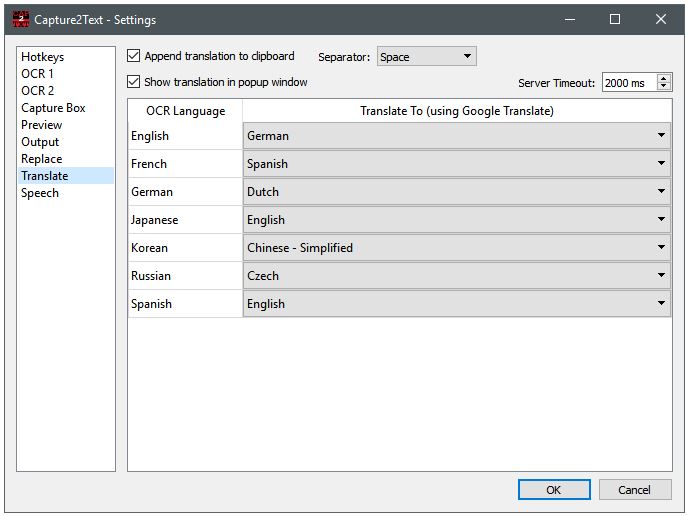
In terms of settings – there are a lot of them, this can be both an advantage and a disadvantage. Because maybe someone wants more automated processes. For the best scan results, it’s recommended to select the language in the app settings.
You can set up hotkeys, quick switching between languages, translator, view window, automatic replacement of words, letters, or symbols with other elements, voice acting, and much more for convenience. The program’s capabilities are impressive!
Overview of features:
- No installation required
- Unlimited use
- Free use
- No ads
- Working with hotkeys
- Setting up automatic replacement of words, letters, and symbols
- Built-in translator
- Voice acting
- Personal view settings
Cons:
- A lot of manual work (not automatic)
- Obsolete interface
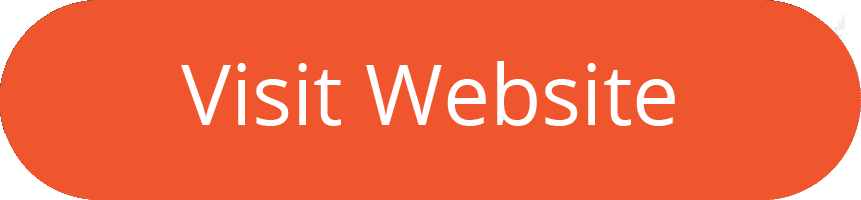
6. Text Fairy
One more application suitable for Android users is Text Fairy. The app is absolutely free, and all its functions are available to any user. The app is quickly installed, and it doesn’t require registration.
At the first launch, it warns that it will take some time to process, that a clear image is recommended for the best quality of the result and that the application can not read handwritten text.
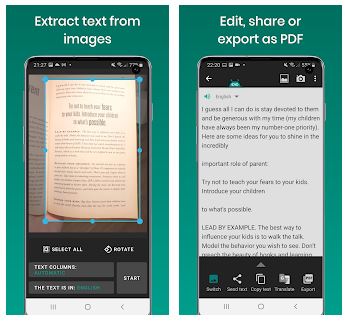
The app notifies you that it knows a lot of languages before you start. And it also offers to download the necessary languages. Conveniently, hints are displayed during operation. So, you can take a picture by clicking on the camera icon, import it from the gallery or your cloud storage.
For the best OCR quality, it’s necessary to flip the image. The app can’t detect the language manually, so you need to select the language yourself before you start downloading.
A useful feature is the ability to work with columns of text to achieve a really high-quality result. The columns are defined automatically or manually by specifying blocks and numbers (reading order). Perhaps someone won’t like to do so many manual steps.
The scanning process is accompanied by advertising. What else would you like from a free app? But note that the advertising is very short and unobtrusive. The quality of a scan is decent, but parts of the letters may be “eaten”, for example, e will turn into c. However, this can be avoided if you convert not all of the pages, but a part.
By clicking on the screen, you can edit the text. Also, by clicking on the icon with three dots, you can customize your text – set the line spacing and make the text alignment.
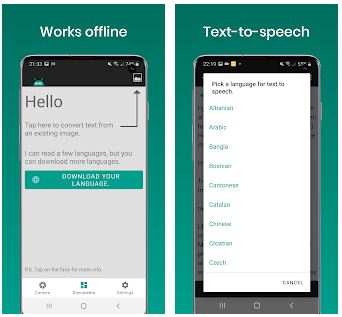
In the Documents tab, you will see the results of all your image extracts to text. The result can be copied, translated in the translator by clicking on the corresponding icon, or shared. Export of the complete text is available only in PDF format.
The app is really easy to use, all the functions are easy to find, everything is intuitive. Deserves high praise thanks to:
- Free use
- Unlimited number of conversions
- Intuitive interface with hints
- Large selection of languages, including rare ones
- Columns recognition
- Edit tool
- Built-in translator
- Ability to share results
Cons:
- Advertising
- Doesn’t recognize manual text
- Slight loss of part of the text at a large volume (small image)
- Scanning takes time

7. OCR Text Scanner
Another application that deserves your attention is OCR Text Scanner. The app supports a large library of languages (92 languages), guarantees high recognition accuracy, and can work on Android and iOS devices.
The application is extremely simple and has nothing extra. The design is uncomplicated. In the menu at the top, you can only select one of the 3 color themes. And immediately after downloading, the app offers us to import an image from the gallery or take a picture.
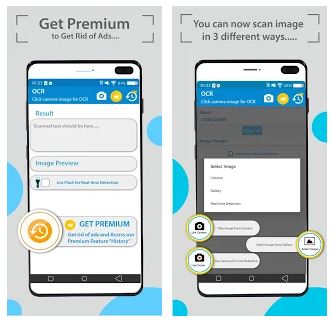
The app can’t detect the language automatically, so you need to select it from the list at the top. You can use the Multi-Column function for more accurate recognition, where you can choose areas for recognition. After that, click on the checkmark and wait for the conversion to finish.
The developer claims that the program can recognize text with an accuracy of up to 99%. The quality of scans is very high, only in some words, similar letters are incorrectly identified. It is possible to manually correct and change the font size using the editing functions.
All your scanned files are always in the All Scans tab. You can also copy the text, translate it, or share it using the tabs on the menu at the top. Export makes into PDF. Text and Word formats are not provided.
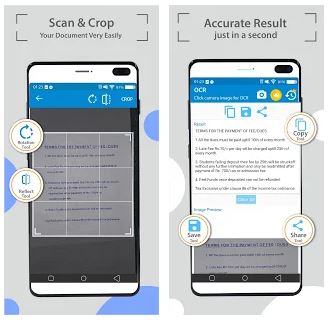
Advertising in the free version of the app is at the bottom of the page and is sometimes displayed on full screen. Purchasing the Premium version won’t only get rid of ads but also give unlimited opportunities for scanning, doing multiple image processing, and batching scans on the image.
The application really performs its main function at a high level – to extract text from an image. But it will be good to have more advanced functionality.
Overview of features:
- High-quality text extraction from images
- Multi-Column function
- Scan history
- Ttranslator function
Cons:
- Advertising in the free version
- Need to purchase the Premium version
- Lack of functionality
- No ability to save in popular formats

8. Easy Screen
Easy Screen is a portable program with a simple interface. The program has versions for Windows and Mac OS. The program works mainly with images that the program screen can capture. This is useful because sometimes the information you need can’t be saved as an image. The utility is very lightweight and recognizes text from images in a matter of seconds.
After installation, the program appears in the system tray. You need to click on the program icon and open the Settings (Preferences). You can set General settings for the convenience of working with the program (autorun, sound effeсе), set Hotkeys, local settings and language. You need to set the interface language and the file language. The program has an impressive library of languages – about 100 languages.
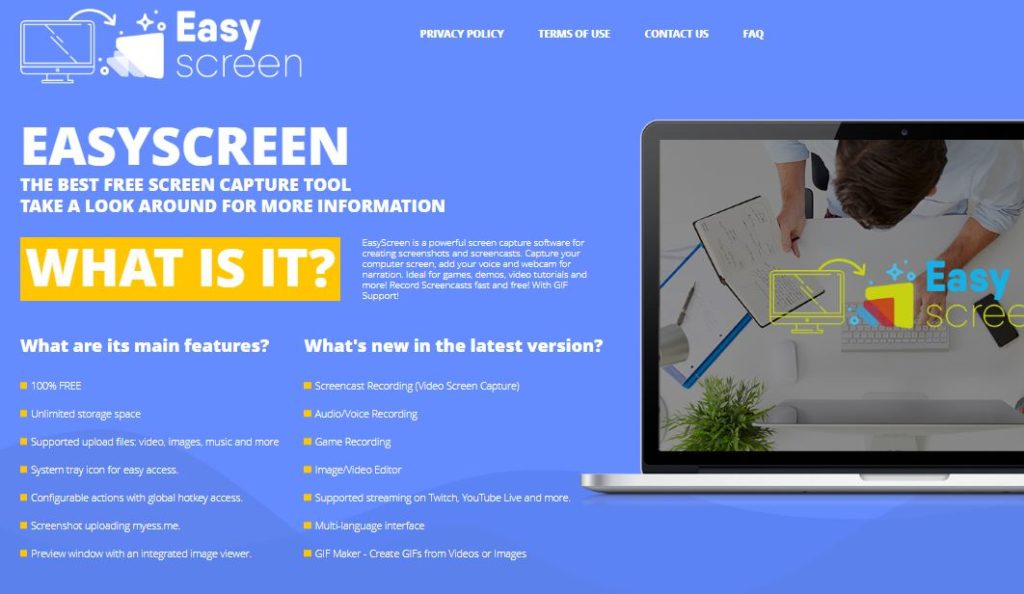
To start text recognition, tap Capture and select an area of the screen. At the bottom of the window, click OCR and the program will show the result in the Text tab. The recognition language must be set in the settings each time you change it. You can also upload an image in the Image tab. Copy the complete text or save it as a PDF file.
The program recognizes text well, even with a large number of words. It can recognize symbols automatically, which improves accuracy. The editing feature doesn’t include any additional features.
The program has a trial period of 3 days. Next, you need to purchase a monthly or annual subscription. There are more worthy products on this list that can be used for free. But perhaps this utility will be convenient for you.
Overview of features:
- High quality recognition
- Large library of languages
- High speed of work
- Intuitive interface
- Hot keys
- No ads
Cons:
- Trial period
- Lack of functionality
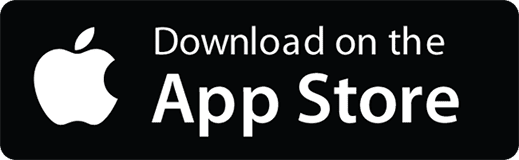
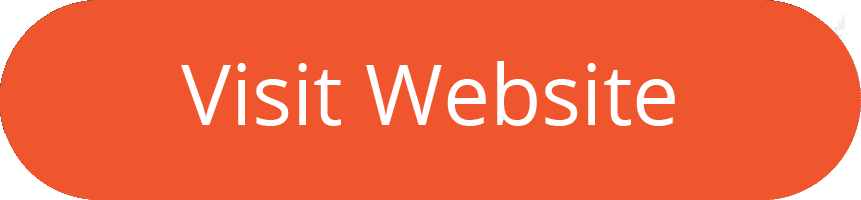
9. A9t9
A9t9 is the open-source text extraction program for your computer on Windows 8 and higher. You will be surprised, but this application can be downloaded absolutely for free directly from the Windows store. The app works without ads and doesn’t require any conditions. You can also use the Web version.
To get started, run the program, select the Image or PDF file to process, and click the Start OCR button at the bottom of the screen. You will see the result in the field on the right.
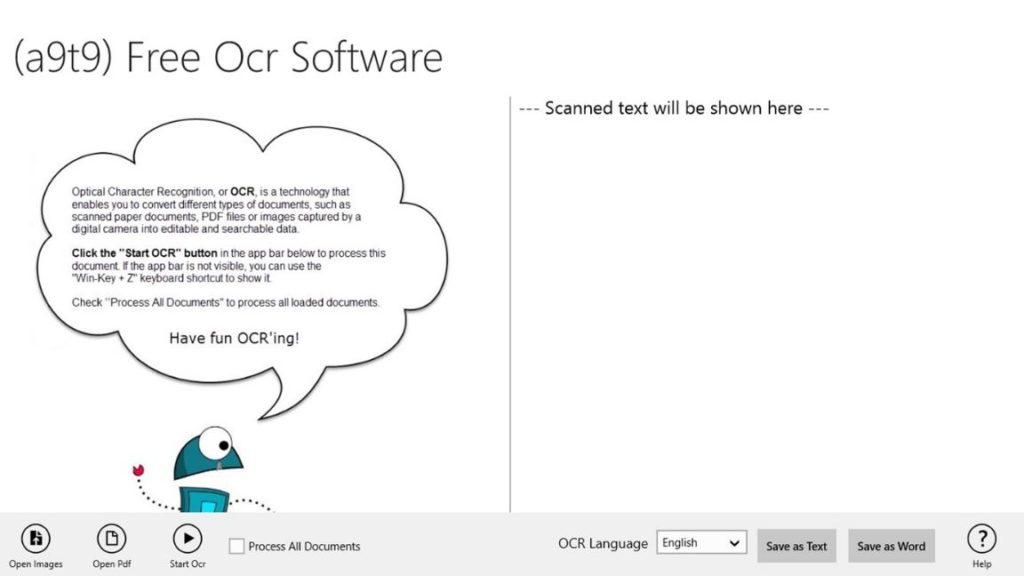
The quality of the extracted text is quite good, but not everything is scanned perfectly. The higher the quality of the source document, the better the result of the transformations.
The program is based on the open-source text recognition engine Tesseract. The application supports more than 30 languages, and before you start extracting, correctly determine the text of the original image. Please note that the program doesn’t recognize handwritten texts.
The program is really simple, the interface is intuitive. All the main buttons are in front of you on the screen. The app doesn’t have any additional functions as the programs above. It isn’t provided by any special functions for editing the extracted text. The output text can be saved as a text file or a Word document.
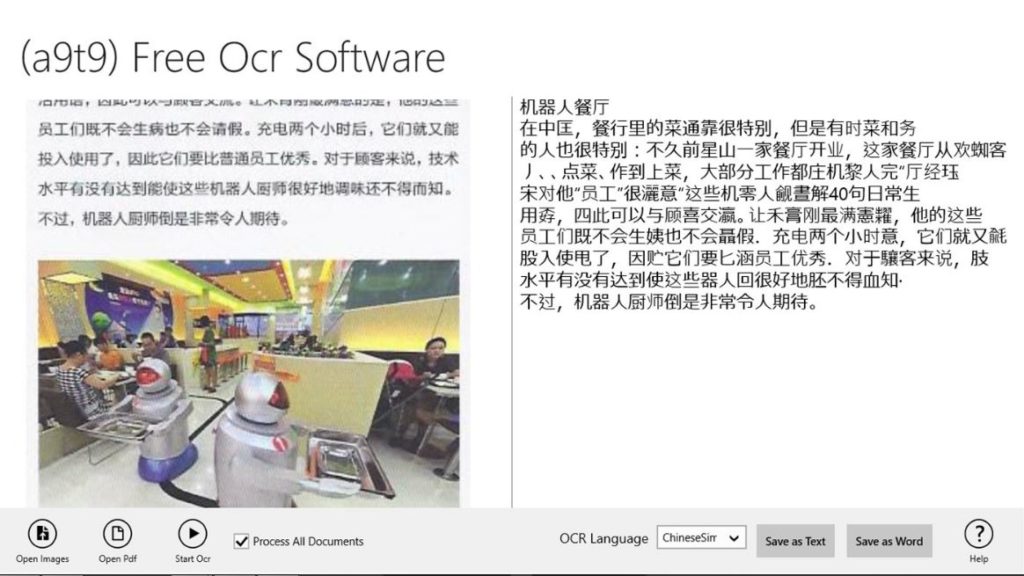
Overall, this free utility performs its basic functions well and can find its user.
Overview of features:
- Free to use
- Unlimited number of extractions
- No ads
- Intuitive interface
- web version
Cons:
- Lack of functionality
- A small number of languages
- Not very high quality of text recognition
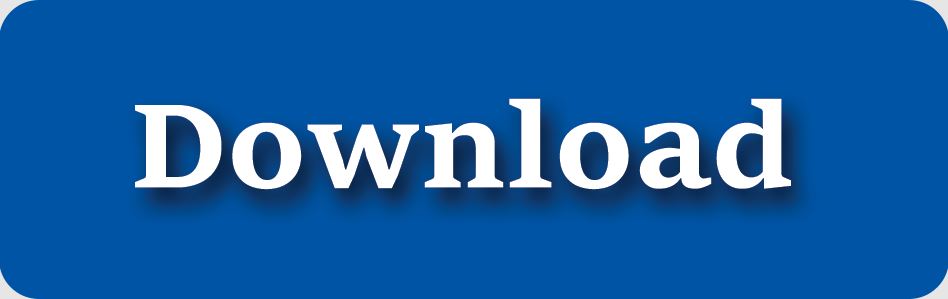
10. Adobe Scan
Adobe Scan is the program from a popular developer – Adobe. In terms of functions, the program resembles CamScanner, as it is a complex program – not only text from images it extracts but also is a mobile scanner and storage of your documents.
The program is suitable for both Android and iOS users. You can install the program on your device for free, and advertising will not interfere with your work.
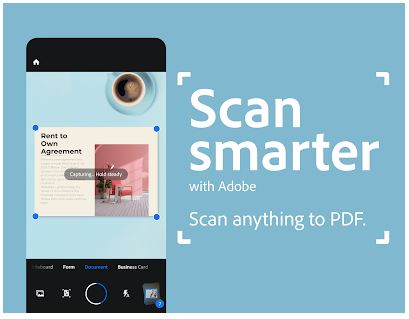
Before you start using it, register or log in to Adobe ID if you have an account. Allow the program to access the camera and gallery. Select the option to scan – document, whiteboard, form, business card. Upload your image. It is very cool that the shadow removal and the initial cropping are performed immediately.
The uploaded image can be cropped, rotated, changed color and size, and cleaned. You will be prompted to save to Adobe PDF. You can add the result to Adobe Document Cloud so that you can get the document anytime from anywhere. Also, your files can be saved on your device, on Google Drive, and in other cloud storage. Make sure that the text recognition slider is installed in the app Settings.
To leave comments, highlight, or search for text in a scanned file, you need to redirect the document to Acrobat Reader. It’s not very convenient, since you are working in two software systems. You can edit the recognized text and search for it for 7 days for free, then you will need to purchase a subscription.
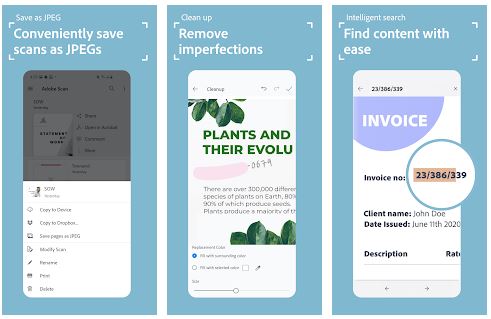
However, you will like the results very much. The application identifies the text as accurately as possible. Moreover, the app works perfectly with handwritten text too.
The developers really tried to make a good product. They made not only a visually pleasing application in the corporate style, but also worked on the quality of recognition. But you can only perceive the work of Adobe Scan in conjunction with Adobe Reader.
Overview of features:
- Free use
- No ads
- Unlimited number of scans
- File storage in the program, device, and cloud
- Elimination of ink spots, highlights, and other defects
- High-quality text extraction from images
- Handwriting compatibility
- Reliable developer
Cons:
- Working in conjunction with Adobe Reader
- Paid editing function in Adobe Reader
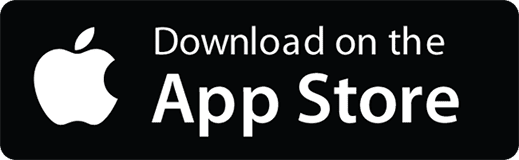

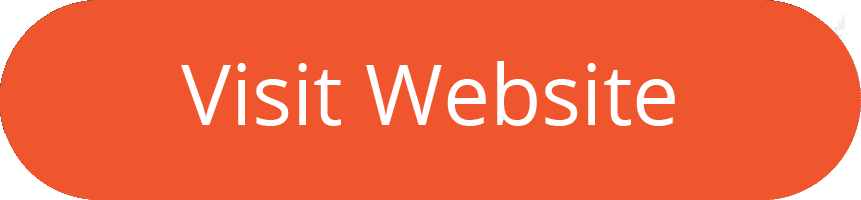
You may also like: 7 Best Apps to Connect Android to TV
11. Simple OCR
The Simple OCR program can be installed on a computer running Windows 7/8/10. The interface can be called a little outdated, as in programs of the early 2000s, but is it important when the program has decent functionality and is easy to use? Note, that the program has a free trial period of 14 days, and there are no ads in it.
You can download the program from the official website. You can launch the installed program from the Start menu or the shortcut on the desktop. The app immediately displays a window where it offers to choose the type of downloaded file for recognition – machine or handwritten. The ability to recognize handwritten text with high quality is an advantage.
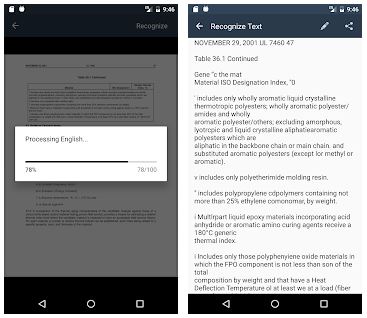
Next, a welcome window appears, where you need to specify the author’s name, select the interface language, and specify the file language. The program supports few languages but has a huge library of each. It can read the image in Danish, English, Dutch, French, and some other languages. Click Select.
You can see a large number of settings, many of which are personal for the most convenient operation, such as the choice of color, the desired page size. In the menu at the top, click Add page. Choose how to import images – from the scanner, from a file, batch mode, handwriting. Click Continue and then Convert to Text.
Thanks to the extensive vocabulary, the quality level of word recognition is very good. If the image contains words with a mistake or an image with defects, the program offers replacement options. Click Accept to go from mistake to mistake. Some users note that letters with superscript and subscript characters (e.g. ö, ä, é, etc.) are not recognized.
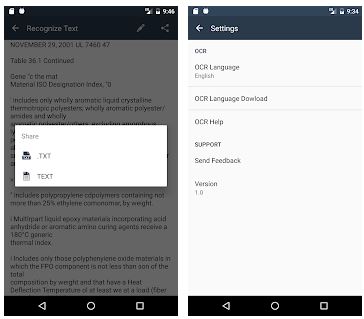
The purchase of the paid version of the program gives you even more opportunities for text recognition and editing. You can also install additional plugins, for example, for working with tables, columns. But the price of the full version is quite high.
The output text can be exported to one of the available formats: DOC, TXT, TIFF. You can also make a delayed save, add a page, scan again, reset the session, and view statistics.
The Simple OCR program lives up to its name. The program is easy to use, has no unnecessary functionality and advertising doesn’t interfere with the work. But complicated tasks can only be solved with additional functionality.
Overview of features:
- Processing speed
- No ads
- Built-in editor
- Personal Settings
- High-quality handwriting recognition
- Handwriting recognition
- Saving in popular formats
Cons:
- Trial period
- Supports for a small number of languages
- Need to install additional plugins
- Outdated interface
- Many manual settings